Course NT-GD Google Docs: Create, edit, collaborate
Google Docs is Google's cloud-based word processing software with a host of convenient features that lets you create, edit, and share documents online.
This Google Docs course will help employees to use Google Docs effectively in their daily work, solve formatting and numbering problems, and optimise the process of creating bilingual documents.
Google Docs training is aimed at:
- getting to know the basic functions of Google Docs
- learning tools for formatting text and tables
- applying life hacks and optimising your work with Google Docs
- create parallel documents (for example, Ukrainian-English) with minimal time and effort
After completing this course, students will be able to:
- format text to create presentable documents
- create corporate styles and apply them to documents
- customize paragraphs and indents to clearly structure information in documents
- align text to improve readability of documents
- create and form lists to organize data
- add and format tables for data analysis and visualization
- add headers and page numbering for professional document design
- collaboratively edit documents in real time to improve teamwork
- use different images to visualize data
- create and edit bilingual documents
Audience Profile
- office workers who regularly work with documents, responsible for preparing reports, presentations and internal documentation
- department heads and project managers;
- freelancers who are engaged in writing texts, creating content or other tasks that require intensive use of text documents;
- anyone who wants to improve their word processing skills and make the most of Google Docs for their daily work and collaborative projects.
Before attending this course, students must have:
- a computer with Internet access
- Google account
- Basics of working with Google Docs
- Introduction to Google Docs
- Document creation and management (copy, download)
- Basic elements of the Google Docs interface
- Basic text formatting
- Fonts and styles
- Change font, size, color and text, adjust case
- Applying preset styles (headings, subheadings, etc.)
- Setting styles, cleaning formatting
- Paragraphs and indents, columns
- Setting indents and line spacing
- Text alignment (left, center, right, justified)
- Numbering and markers
- Lists
- Create and format numbered lists
- Creating and formatting bulleted lists
- Nested lists and list level management
- Introduction to Google Docs
- Working with tables in Google Docs
- Creating and formatting tables
- Insert a table or table template
- Adding and removing rows and columns
- Table Properties
- Quick Layouts
- Table style and alignment
- Setting column widths and row heights
- Freeze the title bar
- Alignment and cell margins
- Table borders and cell background color
- Merging and splitting table cells
- Advanced table functions
- Row numbering in tables
- Numbering formatting
- Inserting tables in a table
- Using tables to parallelize text
- Creating and formatting tables
- Document preparation
- Document setup
- Document details
- Setting the document language
- Setting up a document page
- Pagination
- Page orientation
- Fields
- Working with headers and footers
- Headers and footers
- Pagination
- Page break
- Working with smart chips
- Inserting and setting up smart chips
- Inserting and customizing a drop-down list
- Document setup
- Optimization of working with large documents
- Organization and optimization of work with the document
- Document organization and navigation
- Content Creation
- Using bookmarks and hyperlinks for navigation
- Document footnote
- Displaying non-printing characters
- Voice input
- Automatic replacement
- Collaboration and collaboration
- Organizing access to the document
- Collaborative document editing in real time
- Document working modes
- Using Emoji
- Managing comments and suggestions
- Setting up notifications
- Document version history
- Organization and optimization of work with the document
- Other options
- Inserting and editing images and drawings
- Insert a horizontal line
- Inserting emojis and special characters
- Inserting watermarks and text
- Conclusion
- Summary and repetition of material
- Review of key points of the course
- Answers to questions from participants
- Practical problem
- Create a test document using the tools and techniques you've learned
- Resources for further learning
- Recommendations for additional materials and sources