Course PL-500T00 Microsoft Power Automate RPA Developer
Candidates for this course automate time-consuming and repetitive tasks by using Microsoft Power Automate. They review solution requirements, create process documentation, and design, develop, troubleshoot, and evaluate solutions. Candidates work with business stakeholders to improve and automate business workflows. They collaborate with administrators to deploy solutions to production environments, and they support solutions.
After completing this course, students will be able to:
- Design solutions
- Develop solutions
- Deploy and manage solutions
Audience Profile
If you’re a developer with a keen interest in providing automated solutions for your organization, this certification could be a great fit for you. You automate time-consuming and repetitive tasks by using Microsoft Power Automate. You review solution requirements, create process documentation, and design, develop, deploy, integrate, troubleshoot, and evaluate solutions. Working with business stakeholders, you help to improve and automate business workflows
Before attending this course, students must have:
Candidates should have experience with JSON, cloud flows and Azure services, integrating solutions with REST and SOAP services, analyzing data by using Microsoft Excel, VBScript, Visual Basic for Applications (VBA), HTML, JavaScript, one or more programming languages, and the Microsoft Power Platform suite of tools (AI Builder, Power Apps, Dataverse, and Power Virtual Agents).
- Get Started with Power Automate for desktop
- Introduction to Microsoft Power Platform
- Take your first steps with Power Automate for desktop
- Power Automate for desktop development essentials
- Automate processes with Robotic Process Automation and Power Automate for desktop
- Build your first Power Automate for desktop flow
- Define input and output parameters in Power Automate
- Connect a cloud flow to desktop flows in Power Automate for desktop
- Integrate desktop flows with Outlook connector in Power Automate for desktop
- Use AI builder to process invoice forms in Power Automate
- Use the Teams connector in Power Automate
- Run a Power Automate for desktop flow in unattended mode
- Optimize your business process with process advisor
- Work with Power Automate for desktop
- Handle variables in Power Automate for desktop
- Automate repetitive tasks using loops in Power Automate for desktop
- Adjust process behavior using conditional actions with Power Automate for desktop
- Configure flow control in Power Automate for desktop
- Generate Power Automate for desktop flows by recording
- Configure exception and error handling in Power Automate for desktop
- Work with different technologies in Power Automate for desktop
- Control file and folder handling in Power Automate for desktop
- Web automation in Power Automate for desktop
- Use Power Automate for desktop to interact with windows and applications
- Excel automation in Power Automate for desktop
- Automating email handling in Power Automate for desktop
- Automate system, workstation, and services action sin Power Automate for desktop
- Implement advance logic in Power Automate for desktop
- Communicate using message boxes in Power Automate for desktop flows
- Configure flow control in Power Automate for desktop
- Text manipulation in Power Automate for desktop
- Simulate mouse and keyboard actions by using Power Automate for desktop
- Build expertise with Power Automate for desktop
- Combine Power Automate desktop with cloud flows
- Database handling in Power Automate for desktop
- Active Directory handling in Power Automate for desktop
- Scripting in Power Automate for desktop
- OCR technologies in Power Automate for desktop
- Build custom connectors for Power Automate
- Get started with custom connectors for Power Automate
- Configure custom connectors with authenticated APIs in Power Automate
- Use best practices to secure and govern Microsoft Power Automate environments
- Introduction to Microsoft Power Platform security and governance
Sign up for the closest date
Class schedule
Date
Time