Course PL-7001 Create and manage canvas apps with Power Apps
Create your own data model and canvas app to support a scenario for a fictional company. You're provided high-level specifications on the custom tables, columns and canvas app needed to complete this project.
For a holistic study of Microsoft Power Platform, we recommend the course Comprehensive program Power Platform Essentials: PL900T00, PL-7001, PL-7002, PL-7003
Before attending this course, students must have:
You should understand application development, writing formulas such as those in Excel, and creating, reading, updating, and deleting data.
- Get started with Power Apps canvas apps
- Introduction to Power Apps
- Start Power Apps
- Exercise - Create your first app in Power Apps
- Power Apps data sources
- Exercise - Create an app from Excel using Copilot
- Use Power Apps with Power Automate and Power BI
- Designing a Power Apps app
- Customize a canvas app in Power Apps
- Improve your app by making basic customizations
- Explore controls and screens in canvas apps
- Exercise - Introduction to formulas in canvas apps
- Exercise - Create basic screen navigation for a canvas app
- How to build the User Interface in a canvas app in Power Apps
- Use themes to quickly change the appearance of your app
- Brand a control
- Icons
- Images
- Personalization
- Build for phones or tablets
- Exercise - Create and adjust UI for a new canvas app
- Work with external data in a Power Apps canvas app
- Data-source overview
- Add a data source
- Add Office 365 users to your application
- Display and interact with your data in a gallery
- Move data between collections and data sources by using Collect
- Exercise - Work with external data in a canvas app
- Write data in a Power Apps canvas app
- Introduction to forms
- Form modes
- Adding and customizing an Edit form
- Submit your form
- Special properties
- Exercise- Working with forms
- Publish, share, and maintain a canvas app
- Exercise - Publish your app
- Exercise - Share your app
- Exercise - Maintain your app
- Application lifecycle management
- Guided Project - Create and manage canvas apps with Power Apps
- Exercise - Create a canvas app that connects to a data source