Course NT-Excel (II) Microsoft Excel, part 2
The course provides knowledge and skills in working with Microsoft Excel tools for data preparation and analysis. The course was created on the basis of many years of experience in conducting trainings for data analysis experts, their most typical tasks and methods of analysis. The course also considers interesting innovations in Excel for analytics, in particular, working with multi-page tables, automating calculations using built-in functions, "deep diving" into pivot tables and their multiple settings, and also provides an understanding of working with the Data Object Model.
After completing this course, students will be able to:
- form reports of different complexity;
- choose the data you need according to one or more criteria;
- perform calculations;
- automatically collect one of several tables;
- build various graphs and charts;
- use built-in capabilities of the Excel program to automate similar operations.
Audience Profile
The course is intended for specialists who have studied one of the previous versions of Microsoft Excel, use the application at work and wish to gain advanced knowledge of Excel.
Before attending this course, students must have:
- knowledge in the scope of the first part of the course "Microsoft Excel"; or equivalent knowledge;
- skills for creating Excel workbooks, working with tables, saving files and performing basic data operations, formatting, copying and moving, cleaning and deleting;
- skills of using absolute and mixed reference formulas;
- skills in using Excel to create simple formulas, also using the "Insert function" window; (Insert Function);
- skills in using functions TODAY, ROUND, IF, SUMIF, COUNTIF, VLOOKUP (VPR), HLOOKUP (HPR), etc.;
- skills for working with the "Table" object, formatting and using the summary line, using the table field when writing formulas;
- skills for creating summary tables based on the data of one sheet;
- skills for constructing linear graphs and diagrams based on Excel table data.
- Advanced features when working with Excel formulas and functions
- Linking sheets and workbooks
- Create Named Cells and Ranges
- Working with the Name Manager
- Using named cells in formulas
- Audit formulas and functions
- Working with large table arrays
- Finding Duplicate Values
- Removing duplicates
- Visualize data with formula-based conditional formatting, manage rules
- Breaking Data into Columns (Delimited, Fixed Width)
- Flash Populate Values
- Data sorting:
- Sort by one criterion
- Multilevel sorting
- Sort by formatting
- Data filtering:
- Autofilter
- Sections
- Advanced filter
- Summing up the interim results
- Comparing Lists of Data Using Sparklines
- Data Consolidation
- Copying filtered data
- Solution business tasks with various functions
- Using some mathematical, statistical, date and time functions, logical functions, functions for working with text, for working with lists and databases, functions of reference and autosubstitution in formulas: SUMIFS, COUNTIFS, AVERAGEIFS, VLOOKUP, HLOOKUP, INDEX, MATCH, IFS, AND, OR, SUMPRODUCT
- Formulas that refer to cells in other worksheets and other workbooks
- Work with connections
- Using text functions to further break data into columns
- Nested functions.
- Copying and moving formulas
- Eliminate an error in a formula
- Analyzing data with PivotTables and PivotCharts
- Create a pivot table based on sheet data:
- Recommended pivot tables
- Creating a PivotTable Report Manually
- Customizing the Report Layout and PivotTable Style
- PivotTable Value Field Options:
- Operations to Roll Up Data
- Additional calculations for quick analysis, percentages, running totals, parent ratios
- Analyze, sort, and group PivotTable data
- Data filtering: filters, slicers, timeline
- Summing up subtotals and grand totals in a pivot table
- Adding Calculated Fields to a PivotTable
- Refreshing PivotTable Data
- Creating Dynamic PivotCharts using PivotTables
- Customizing PivotCharts
- Formatting PivotCharts
- Update PivotCharts
- Create a pivot table based on sheet data:
- Protecting information and collaborating on a book
- Protecting cells, hiding formulas
- Excel Sheets and Workbooks (Setting Permissions)
- Validation of user input:
- Setting Data Entry Restrictions
- Finding invalid values
- List maintenance (drop-down list)
- Record and manage corrections made by colleagues
- Selecting the fixes you need
- Helpful tips
- Useful hotkeys