Course NT-PowerBI Using Power BI Desktop, Power BI Service, DAX, and Power Query as Business intelligence tools
Microsoft offers a powerful set of business intelligence tools - Power BI, Power Query, DAX, and Power Pivot. They allow you to work with large amounts of data, automate reporting, build interactive dashboards, and make informed decisions.
💡 What awaits you at the Power BI course?
✅ A structured approach to BI - we'll understand how Microsoft Fabric, Power BI, and their components work so you can use them to their fullest potential.
Deep dive into DAX - learn how to create powerful analytical calculations, work with contexts, and write formulas that will give your business quick and accurate answers.
✅ Power Query for automation - master the tools to clean, merge, and transform data to get analysis-ready datasets without unnecessary routine operations.
✅ Working with the data model in Power Pivot - learn how to build the right relationships between tables, create flexible hierarchies and KPIs that will form the basis of analytical reports.
✅ Power BI Desktop and Power BI service - master the creation of interactive reports and dashboards, visualisation of key indicators, automatic data updates, and cloud collaboration.
🛠 Result: after the course, you will be able to build analytical models, create dashboards, and automate reporting, turning dry numbers into understandable business insights.
You will not just learn about BI - you will learn how to use it in practice!
After completing this course, students will be able to:
- Master the hottest BI tool - Power BI Desktop.
- Embrace the data culture. Master the principles of building data models, distributing data into tables (and tables into fields), plan relationships between tables and configure these relationships, and much more.
- Learn how to load data from different sources (text files, Excel workbooks, databases, web pages, Google spreadsheets, Share Point lists, various cloud storages, etc.) and link them together to form a data model.
- You will be able to carry out a step-by-step transformation of this data, with the help of which “bad” data can be brought to a form that will allow further use of this data.
- Learn how to extend the data model by creating so-called data models in DAX. calculated fields and measures.
- Learn how to visualize your data by creating interactive, visually appealing, informative and user-friendly reports.
- Learn how to use the Power BI cloud service to collaborate on reports.
Audience Profile
This course is for those who want to learn how to work with data in a hands-on way by doing all the steps themselves. It is suitable for:
- Business analysts and data scientists
- IT professionals and system administrators
- Managers who make data-driven decisions
- Financial analysts and marketers
- Those who want to master business analytics and work with BI tools
Participants will learn how to collect, transform, analyse and visualise data using Power BI, Power Query, DAX, M and Power Pivot, with practical examples.
Before attending this course, students must have:
- Experience in Windows, Office. Good skills in Excel (sorting and filtering data, subtotals, smart tables, pivot tables, charts, VLOOKUP - required). Experience in Access or any other relational DBMS preferred.
Important! In Power BI Desktop, the data model is built in much the same way as it is in Power Pivot. Power BI Desktop also uses the DAX language. We believe that, from a methodological point of view, it is better to start learning it based on Power Pivot, and then, in the module dedicated to Power BI Desktop, consider the differences between the Excel environment and the Power BI Desktop environment.
Power BI Desktop uses Power Query to retrieve and transform data. In our opinion, it is better to study Power Query in the Excel environment, and then consider the differences between the Excel environment and the Power BI Desktop environment. Therefore, this unit is included in this training, and we will use Excel to study it.
- Basic Concepts
- BI (Business Intelligence) and Business Analysis
- Self-Service BI
- Microsoft Fabric, Microsoft 365, Power BI
- Basics of DAX Language and its Use in Power Pivot
- Working with data models using Power Pivot add-in
- Power Pivot add-in, its purpose, and "working environment"
- Data model concept, its structure, principles of its creation
- Extracting data from different external sources (Access database, text files, Excel tables, etc.)
- Table relationships. Types of relationships. Star and Snowflake schema models. Dimension tables and fact tables.
- Setting up and configuring relationships between tables
- Creating and using date tables
- Creating hierarchies
- Setting up KPIs
- Custom sorting
- DAX language and its use in Power Pivot
- DAX language concept, its purpose, and "working environment"
- Calculated columns and measures (calculated fields)
- Context concept. Row context and filter context
- Creating calculated fields. Functions for working with text, numbers, and dates
- Creating simple measures. Functions like SUM, AVERAGE, MIN, MAX, DISTINCTCOUNT, COUNTROWS
- Functions: RELATED, IF, DIVIDE, BLANK
- Functions: CALCULATE, ALL, ALLSELECTED, HASONEVALUE, FILTER
- Using unrelated tables
- Working with dates. Calculating running totals. Functions like CALENDAR, FORMAT, YEAR, MONTH, DAY, DATESYTD, DATESQTD, DATESMTD, DATEADD, DATESBETWEEN, ENDOFMONTH, LASTNONBLANK, FIRSTDATE, LASTDATE, and others
- Data model visualization using pivot tables and charts
- Data Acquisition and Transformation Using Power Query
- Introduction: What is Power Query and its scope of application. Query concept, working in the query editor, M language concept
- Using query results. Refreshing queries
- Extracting data from different data sources (text files, Excel tables, data from the Internet, etc.)
- Sequential data transformation in the query editor. Actions with steps (modification, deletion, adding a new step)
- Transforming tables (filtering, sorting, grouping, splitting columns, transposing, creating calculated columns, etc.)
- Working with text and numerical data. Working with dates and times. Duration data type and its use
- Working with multiple queries together
- Appending data from multiple queries
- Merging queries. Types of joins
- Bulk data loading
- Extracting data from all (or many) files in a folder and its subfolders
- Extracting data from all (or many) sheets of a workbook
- Extracting data from all (or many) "smart tables" in a workbook
- M Language. Its use for enhancing queries
- M language concept, its scope
- Working in advanced editor
- Basics of M language syntax
- Simple and structured data types
- If statement operator
- The keyword each
- Built-in language functions. Using help for built-in functions
- Custom functions
- Queries with parameters
- Using Power BI Desktop and Power BI Service
- Power BI Desktop
- Overview of Power BI Desktop. Its architecture and basic principles of operation
- Installing Power BI Desktop
- Using help
- Report, Data, Model modes
- Creating and setting up a data model
- Basic principles of creating a data model
- Data acquisition and transformation (These topics are covered in detail in the module on Power Query in Excel. This module will only cover the aspects of Power Query that make it different in Power BI Desktop than in Excel.)
- Setting field properties
- Table relationships. Types of relationships. Star and Snowflake schema models. Dimension tables and fact tables. Setting up and configuring relationships between tables
- Using DAX. Calculated columns, measures, and tables. (These topics are covered in detail in the module on using DAX in Power Pivot. This module will only cover the aspects of DAX that make it different from using it in Power BI Desktop to using it in Power Pivot)
- Hierarchies and groups
- Working with visualizations, principles of their use, formatting
- Basic visualizations (table, matrix, card, multi-row card, histogram, graph, pie, ring, tree map, area charts, etc.)
- Working with geographic maps
- Conditional formatting in visualizations. Using DAX in conditional formatting
- Using images from the internet
- Report page layout. Using text fields, images, shapes
- Using themes. Configuring the report page
- Filtering in reports. Slicers, filters in visualizations, pages, and reports. Detail filters
- Interactivity of visualizations. Cross-highlighting
- Using bookmarks
- Using action buttons
- Custom tooltip pages
- Some settings of Power BI Desktop
- Power BI Service Basics
- Power BI overview
- Power BI site structure
- Main Power BI objects and their interconnections: visuals, semantic model, reports, dashboards (monitoring panels)
- Publishing Power BI Desktop reports to the cloud
- Creating and setting up monitoring panels (dashboards)
- Sharing reports and dashboards
- Data refresh. The concept of Power BI gateway
Sign up for the closest date
Class schedule
Date
Time